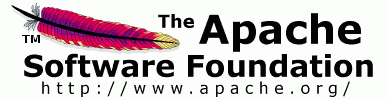

This document guides you on how to install Rampart/C.
You must have OpenSSL 0.9.8 (or above) installed in you system.
This release comes in two forms, source and binary. This document covers both forms.
Please send your feedback to the developer mailing list: rampart-c-dev@ws.apache.org (Subscription details are available on the Rampart/C site).
This can be done using binary or source distributions. (Download the two distributions)
The following steps have to be followed to install and run the Rampart/C binary distribution on Linux :
%sh deploy_client_repo.sh
%sh test_scen.sh scenarioX server-port
The following steps have to be followed to install and run Rampart/C using the source distribution on Linux :
%sh build.sh
%sh test_scen.sh scenarioX server-port
This too can be done using binary or source distributions. (Download the two distributions.)
SET AXIS2C_HOME=[your-path-to-axis2c]
test_scen.bat scenarioX server-port
(Note: You can download the Microsoft VSExpress edition and Platform SDK from the Microsoft Web site. You will need to add the path to the Platform SDK Include and Lib folders to the makefile)
The following steps will take you through the source compilation.
(Note: You may have to set the PATH environment variable to vcvars32.bat if MS Windows gives an error indicating that it cannot find this batch file. This file is located in <your MS Visual Studio install Directory>\VC\bin directory.)
test_scen.bat scenarioX server-port
You can engage Rampart/C in global level or in service level.
Just add the following entry either to axis2.xml(gloabl level) or in services.xml(service level) corresponding to the service you want to secure.
<module ref="rampart"/>
If you want to provide Secure Token Service (STS) functionality to a service, add the following entry to services.xml.
<module ref="rahas"/>
Then add following "Security" phase to the phase order in the inflow and outflow in the axis2.xml. Also add "Rahas" phase to inflow.
<phaseOrder type="inflow">
<phase name="Transport"/>
<phase name="PreDispatch"/>
<phase name="Dispatch"/>
<phase name="PostDispatch"/>
<phase name="Security" />
<phase name="Rahas"/>
</phaseOrder>
<phaseOrder type="outflow">
<phase name="MessageOut"/>
<phase name="Security"/>
</phaseOrder>
Apart from that you must define security policies for the client and the server.
CLIENT SIDE:
In the client side just drop a policy.xml file to the same location(client-repo) where you have the axis2.xml.
SERVER SIDE:
Add WS-Security Policy assertions to the services.xml.
NOTE: Please find sample security policy files that are located under samples/secpolicy
You may go through each and every scenario and see how Rampart/C is configured using the policy assertions available in respective policy files.
For each scenario there are two files
NOTE: If you have changed a client's policy file, make sure that you change the corresponding policy assertions in the services.xml file as well, and vise versa.